Tableau: The IT professional’s top choice

Tableau is a market-leading tool in modern, self-service business intelligence that covers all bases. Offering great analytical breadth, depth, and flexibility, it makes understanding data easier and simpler.
While the tool excels in creating beautiful visualizations, most of its advertising focuses on corporate environments that revolve around data engineers and bigger budgets. The free public version of the tool comes with limited capabilities.
However, you can opt for the tailored version for more than a dozen industries—including healthcare, banking, and manufacturing—offering support for HR, sales, finance, IT, and marketing departments. Tableau also has a non-profit option and versions for academic settings.
Typically, the more you pay, the more efficient Tableau will be for you. This particularly rings true in the case of benchmarked data from third parties, mapping and analysis of surveys, and time-series data. Lately, Tableau has been drawing on the artificial intelligence techniques of natural language processing to help users steer clear of clicking and dragging to create formulas, and instead describe what they want to see.
Flexibility and deployment options for Tableau
- Tableau comes in several forms (individual, team, and embedded analytics plans) in addition to the free public product. The various deployment options include on-premise public cloud server, private cloud server, or fully hosted SaaS with over 75 native data source connections.
- The free trial gives you complete access to all aspects of the tool.
- Tableau allows you to set up your initial instance. All your available connections are listed on the dashboard, and you can connect your data sources to start building worksheets.
- All your visualizations are stored on the platform, and you can access them through the dashboard.
- If you build your visualizations in Tableau Desktop, you can easily share them with your team through Tableau Online or Tableau Server.
Integrations and key connections with Tableau
- Tableau enables integrations with popular enterprise tools and widely used connections. You will be presented with all the connections included in your account level right after logging into the tool.
- Tableau’s connection interface is a bit more involved than other BI tools. You will have to identify which data to pull into the tool when you make the connection. Additionally, you might also want to understand what data you want to look at and why before making those connections.
Dashboards and BI reporting in Tableau
- Tableau stands somewhere in between query-based and developer-dependent data visualization and drag-and-drop.
- The interface features a drag-and-drop table view that can be used to ask questions about the data. All you have to do is put your data types in the X and Y axes, and Tableau will quickly build your visualizations.
- Tableau’s dashboards and reports can be used to predict revenue based on past customer behavior and employ calculations to convert existing data according to your requirements.
- The intuitive mapping capabilities and smart recommendations driven by AI and machine learning—alongside live query capabilities and extracts—can particularly benefit data analysts who often get caught in the query process.
Additional productivity features of Tableau
- Tableau features a wide array of support tools that will help you understand everything from the basics of setting up the software to performing the initial data analysis.
- You can access and make changes to data using the mobile app, and your entire team can collaborate around shared dashboards.
- Though Tableau doesn’t possess a natural language query, Einstein AI, a tool for data discovery, was integrated into it when the company was acquired by Salesforce.
- Tableau also features a diverse and passionate global community of data enthusiasts that acts as a constant source of inspiration and support. It can also directly influence product development positively.
Should you choose Tableau?
To give a straightforward answer to this question, people choose Tableau because it has a higher ceiling than any other business analytics tool.
With multiple tools integrated into the application, Tableau is the perfect option for variety in visualizations and granularity. Organizations that need higher granularity in their tasks for data permissions and embedded analytics will easily reach their goals using Tableau.
The ease of using Tableau is simply incredible. Once you have your data set cleaned up and understand it, you will find it really easy to create new visualizations and other things on the fly. If your ETL process is created smoothly, you can build complex dashboards with Tableau. Additionally, weekly and/or monthly updates are also very easy. All you need to do is refresh your extracts and check to make sure everything is updated accordingly.
Some people believe it is easy to create Tableau dashboards as a beginner. Yet sometimes, the opposite can be true. You won’t be able to master Tableau dashboards by learning a few Excel formulas. On top of that, Tableau dashboard creation works efficiently when the underlying data is well understood and organized.
Additionally, Tableau compresses large data sets into its fast .hyper format from almost any data source—whether it’s Excel, JSON, Database, or others. By connecting data to Tableau, you will be able to get answers and gain insights on the spot by dragging and dropping into the pane with its built-in data visualization features.
Furthermore, Tableau has an administration interface alongside the desktop client, allowing companies to access and collaborate on the published data workbooks.
Advantages, disadvantages, pros, and cons of Tableau
Here are the main benefits of leveraging Tableau:
- It delivers data visualization in an advanced way.
- Tableau Software offers the best quality customer support.
- System upgrading demands low investment.
- Extensive customer resources.
- Multiple data source connections.
And the drawbacks:
- Poor versioning and BI capabilities with no automatic refreshing of reports.
- Tableau can be expensive for small- and middle-range companies. It also features an inflexible pricing model.
- Tableau’s IT support team isn’t the best, and you might suffer from various security issues.
- The after-sales support is poor, and the tool isn’t regularly backed up.
Power BI: The go-to Microsoft solution for analysts
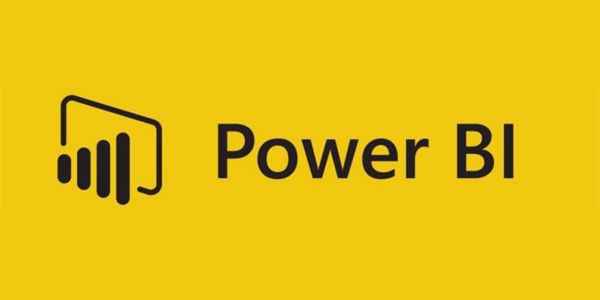
Power BI is an existing Microsoft system, like SQL, Excel, and Azure, that helps analyze and visualize data from local or cloud sources and publish the reports to the Power BI platform. Furthermore, it offers data preparation, interactive dashboards, visual-based discovery, and augmented analytics.
The free desktop version of Power BI is ideal for isolated users. However, the pro version that leverages SharePoint, Microsoft Office 365, and Teams to control raw data and published reports makes collaborative analysis easier for a monthly fee.
For enterprises that wish to go all-in with business intelligence and analytics, this premium tier can make all the difference. It allows self-service data prep through pre-built connectors and corporate data held in Microsoft Dynamics 365, Azure SQL Data Warehouse, and third-party sources like Salesforce.
To put it shortly, Power BI is an excellent choice for people already familiar with Microsoft products like Office 365, Azure, and Excel. After all, it comes at a reasonably low price for SMBs and startups that require data visualization but don’t have a lot of additional capital.
Flexibility and deployment options for Power BI
- Power BI comes in various forms, ranging from desktop to pro, mobile, premium, embedded, and report server. So based on your requirements and role, you can leverage one or several of these services to build and publish visualizations.
- The most basic setup is an Azure tenant—which will work for you even after your trial period expires—that should be connected to your Power BI through an Office 365 admin interface. While that may sound a bit challenging, most companies that use this software already have a framework in place to quickly get the server running.
- Still, you can quickly connect all data sources, existing spreadsheets, and apps through built-in connections and APIs.
Integrations and key connections with Power BI
- Power BI comes with API access and pre-built dashboards for quick insights into some of the most-used technologies like Salesforce, email marketing, Google Analytics, and Microsoft products.
- You can also connect to services within your organization or download any files required to create your visualizations. All you have to do is click the “get data” button to hook up any data to Power BI. Additionally, you should go through a short authorization process to get fully connected.
Dashboards and BI reporting in Power BI
- Power BI offers real-time data access alongside some pretty handy drag-and-drop features.
- The entire tool is built to shorten the time required to create visualizations. It provides even novice users with access to powerful data analytics and discovery aspects without in-depth knowledge and experience.
- The ability to access real-time data means that teams can instantly react to business changes that are fed to Power BI from the CRM, sales, project management, and financial tools.
Additional productivity features of Power BI
- Power BI comes with native apps that let you access data from anywhere.
- The publish-to-web feature will allow you to add your visualizations directly to your blog or website.
- The extensive online support with guided learning and documentation, including the Power BI webinars and its YouTube channel, can help with navigating the tool.
- The natural language query tool that comes with Power BI works much like Google for your data. You ask questions about the data like, “Where do our most valued customers live?” or, “How much do we invest in each customer?” and the natural language tool will find the answers for you.
Should you choose Power BI?
People often come across Power BI and then stick to it once they realize its capabilities. Power BI was developed for joint stakeholders and not necessarily data analysts. Therefore, the interface relies more on drag-and-drop features to help the team enhance their visualizations.
However, Power BI is more than just a data reporting or visualization tool. If you have a good data model in place, it will allow you to quickly create sustainable reports, thereby saving you time in the long run by automating regular summaries.
When you look at it from a business standpoint, it can speed up the decision-making process if you have a structure in place. It enables people to see trends on a daily basis without extra work, instead of waiting for summaries of monthly reports. It also has a powerful backend that lets you manipulate and structure the data any way you want.
Advantages, disadvantages, pros, and cons of Power BI
We highly recommend using Power BI. It is a potent BI tool that lets you do the following:
- Gives you the ability to connect to different data sources.
- Create great-looking reports fast.
- Allows you to build an in-memory data model or connect directly to the data to enable live streaming.
- Share data with your company in various forms.
- Extract data and modify it in Power BI with a UI-based ETL tool called PowerQuery.
- Build powerful measures that let you calculate complex KPIs that are recalculated with a change of a parameter or a different filter selection.
But there are a few shortcomings:
- Power BI’s premium cloud version is extremely expensive.
- The on-premise version is bundled with SQL Server Enterprise License and can’t be purchased separately.
- The on-premise server doesn’t support AzureAD, ADFS, or any claims-based authentication platform.
Domo: The modern BI platform

Domo is a cloud-based platform that primarily focuses on business user-deployed dashboards and ease of use. The tool offers business intelligence solutions ideal for various industries like healthcare, financial services, education, manufacturing, and roles such as sales, IT employees, CEOs, and BI professionals.
CIOs should first check out how Domo handles data from Jira, AWS, GitHub, and New Relic before moving forward to look at the 500+ integrations that can help your entire organization.
Flexibility and deployment options for Domo
- Domo offers a better user experience with several pre-built pages that can self-assemble depending on the data inputs—for instance, finance, sales, HR, retail, and marketing. You can even drag-and-drop them if required.
- It features a Data Fusion that allows you to merge data from numerous data sources.
- Domo performs all the processing in the cloud by collecting data from any data source of your choice.
- It also makes the transformation, extraction, and loading process more accessible, as you can quickly analyze data without prior SQL training.
Integrations and key connections with Domo
- Domo is a cloud-based dashboarding tool. This means they readily offer insight and visibility into all your data sources.
- Additionally, all sources without a native connection can be accessed through the API of the Domo Workbench Connector, allowing you to bring data into Domo via a CSV file.
- There are more than 1,000 pre-built connectors in their connector library. Domo also features a proprietary app store with pre-built solutions for various roles and industries that could make a significant difference if you are in search of a flexible solution.
- Domo can be connected to almost any data source, physical or virtual. However, it does all of the processing in the cloud. This will help reduce the load on your own servers, though it could mean slower speeds in specific scenarios.
Dashboards and BI reporting in Domo
- Domo dashboards are great, particularly when it comes to visualizations and user experience. You may effortlessly leverage the Card Builder tool to drag-and-drop the data inputs to build custom visualizations.
- Domo enables companies to analyze and clean up their data, regardless of the source. It has simplified ETL processing (extraction, transforming, and loading), so you can easily find the value in your data, even without formal SQL training.
- The Data Fusion feature also allows you to merge data from multiple sources.
Additional productivity features of Domo
- In Domo, predictive analysis is powered through Mr. Roboto, an AI engine that allows data scientists to create predictive models and leverage artificial intelligence, natural language processing, machine learning, and other AI technologies that notify you about changes in KPIs.
- Their open cloud platform comes with pre-built apps, dashboards, and connector APIs that allow you to build one of your own and share it on the Domo Appstore.
- The main downside of Domo is that it isn’t ideal for beginners, since the learning curve is steep. However, they do offer training sessions.
- The pricing models aren’t transparent, but the tool happens to be on the more expensive side.
Should you choose Domo?
Domo allows you to pull built-in ETL data, create reports, and share them within a matter of minutes. It is also relatively user-friendly, even for a less technical audience.
The tool focuses a lot on hype and branding instead of core functionality. It promotes itself as an all-in-one cloud-based data and analytics solution perfect for organizations. However, a lot of Domo’s features tend to be unutilized. Plus, it only makes an excellent choice for firms with lots of cash to spend on a tool that doesn’t necessarily work so well.
Even in the case of ETL, Domo doesn’t allow you to easily create virtual tables and delete them as required. Additionally, the data in the temp tables also happens to hold little to no business value—yet they do make you pay for it. The model is very inefficient, as you have to merge all the facts and dims in a huge table, meaning adding a new dimension will be challenging. Also, the granularity is top-level.
Advantages, disadvantages, pros, and cons of Domo
There are several pros of using Domo:
- Easy to use even for less technical users.
- Good level of customization.
- Cloud storage for data and quick load times of dashboards.
- A wide range of connectors.
- Excellent GUI and visualizations.
And here are the cons:
- Vague pricing and high costs.
- Product limitations—no cloud-based permission, minimal customization options, can’t filter on aggregates, and so on.
- Copying reports is challenging. All copies are connected, so if you adjust only one, it changes the original. As a result, you will have to recreate the report from scratch and then make changes.
- You can write your SQL codes with Domo, but Domo’s SQL code is choosier than other SQL databases.
- Domo’s text alerts aren’t as smart as the other tools.
Sisense: The tool that infuses analytics everywhere

Sisense’s BI software stack focuses on everything from the database through ETL and analytics to visualizations. In fact, the organization claims that its in-chip database engine is faster than in-memory databases. Additionally, it is famous for its embedded BI use cases.
Sisense’s latest version comes with new machine learning capabilities and is available in the cloud and on-premise. It also offers solutions for marketing, HR, finance, sales, and IT, alongside customer service, operations, and logistics departments. Additionally, Sisense makes it easier to offer analytics tools to users who work outside the enterprise by embedding them in web applications.
Sisense acquired Periscope Data in September 2019. They are also in the process of integrating advanced analytics capabilities through the acquisition.
Flexibility and deployment options for Sisense
- Sisense’s BI tools support a hybrid deployment method that works both in the cloud and on-premise.
- It features two deployment topologies on Linux: single-node and multi-node.
- The application is offered as Docker containers in both deployments. The containers are coordinated through Kubernetes.
- By initializing Sisense, it is installed as a Kubernetes namespace. The ElastiCubes and services included in the application are pods scattered across the node or nodes in your deployment. Furthermore, Sisense supports several shared storage options for consistency, data distribution, and resiliency like Amazon AWS, Microsoft Azure, and Google Cloud Platform.
- Sisense features a transparent and flexible pay-as-you-go pricing model with a “no-surprise” workflow. Any additional features you include, such as natural language narratives and embedded analytics, can increase the base amount.
Integrations and key connections with Sisense
- Sisense provides database connections both on-premise and in the cloud.
- The import process tends to be quite simple and can be implemented with limited IT resources and infrastructure. Nevertheless, you should possess an in-depth knowledge of SQL to import spreadsheets, tables, and data formatting techniques.
- ElastiCube tools are used to import data directly into Sisense and thereby establish connections. While you can also use third-party applications to make the connections, they can’t be saved on Sisense.
Dashboards and BI reporting in Sisense
- Sisense puts forward Embedded Analytics and platforms to build applications.
- Using Embedded Analytics in Sisense, you can link them to existing applications through JavaScript APIs, iframes, and Plugins.
- BloX, a visual template tool with customization capabilities via CSS and JSON, allows you to develop your applications in Sisense.
- Sisense also supports integration with Amazon Alexa and other IoT (Internet of Things) tools and bots.
Additional productivity features of Sisense
- Sisense includes Data Governance by monitoring the actions of five primary users: Administrator, Designer, Data Administrator, Data Designer, and Viewer.
- The tool comes with default settings and access configurations for various roles. Therefore, the Sisense API will offer administrators granular control over the permissions of each position.
- Sisense contains the Sisense Narratives License that incorporates natural language into its application. The tool adds English descriptions to individual widgets, thereby offering context to the widgets.
- It also provides a natural language bot called Boto that can be used in third-party apps like Skype, Facebook, Slack. You can ask Boto a question, and the tool will analyze the data and offer a natural language answer.
Should you choose Sisense?
Sisense is a good choice if building an analytical application is your priority. However, it is complex and requires training to master. You should also possess a high level of technical skill to set up the in-cache technology. Furthermore, the amount of ongoing technical support you require will greatly increase the price of keeping the tool going.
While the ElastiCube means you won’t require another data warehouse or supporting infrastructure on the data side, non-technical users will have a hard time setting up the ElastiCubes data objects without IT support. This will hinder your organization’s ability to scale Sisense.
Advantages, disadvantages, pros, and cons of Sisense
These are the advantages of using Sisense:
- Works well with large datasets.
- Well-designed dashboards.
And the disadvantages:
- Users should possess a solid technical understanding of BI when working with the Sisense dashboard.
- It lacks the advanced graphics necessary to create detailed visualizations or a plain default format to build simple visualizations.
- The ElastiCube functionalities are prone to errors and can be time-consuming.
Final thoughts on business intelligence and analytics software tools
When it comes to choosing the most appropriate BI tool for your organization, you should look at the market research and product features to see if the application aligns with your business requirements.
Additionally, you should also consider your enterprise’s size and growth. For instance, cheaper software and lightweight tools might be best for smaller companies with less data variety and volume. Likewise, a simple tool with fewer features will be easier to learn and cost-efficient when training novice users. A more sophisticated BI tool is only suitable if the end users are well-versed in the software or analytics.
At STX Next, we promote the use of data visualization best practices. Because of that, Tableau is hands-down the clear winner for us. Whether it’s ingesting data from any source or creating beautiful dashboards, Tableau puts a lot of effort into stepping up the data visualization game.
Furthermore, the company is also constantly listening to their users. With each new version, Tableau gets easier and better to work with. For example, the latest 10.2 release comes with mapping features, which was previously only possible using custom JavaScript libraries.
However, there are several reasons why you may want to go with any of the other tools.
Power BI comes with click-through actions that eliminate the need for a data engineer who knows SQL to clean data from different systems. With Domo, on the other hand, everyone in your organization can access the data sets and gain reliable insights to make faster decisions. Similarly, Sisense makes it easy to discover business insights from complex data so you can get up and running almost instantly.
Ultimately, as is so often the case, the choice should come down to your individual needs.
If you’re interested in learning more about business analytics tools, here are a few resources that can help:
- How to Pick the Best Analytics Tools: Product Analytics Landscape
- The KPI (R)evolution: How Implementing KPIs Can Help You Become a Data-Driven Business
- Data Engineering Services at STX Next
- Moving Development Back In-House: How to Ensure a Watertight Software Project Handover Process
- How to Hand Over Your Project to a Software Outsourcing Partner (Step-by-Step Checklist Inside)
Do you have any more questions about business analytics tools? Or maybe you need some help developing an intelligence platform of your own? If so, our expert teams of software engineering professionals are here to support you. Reach out to us and get all the answers you seek!









